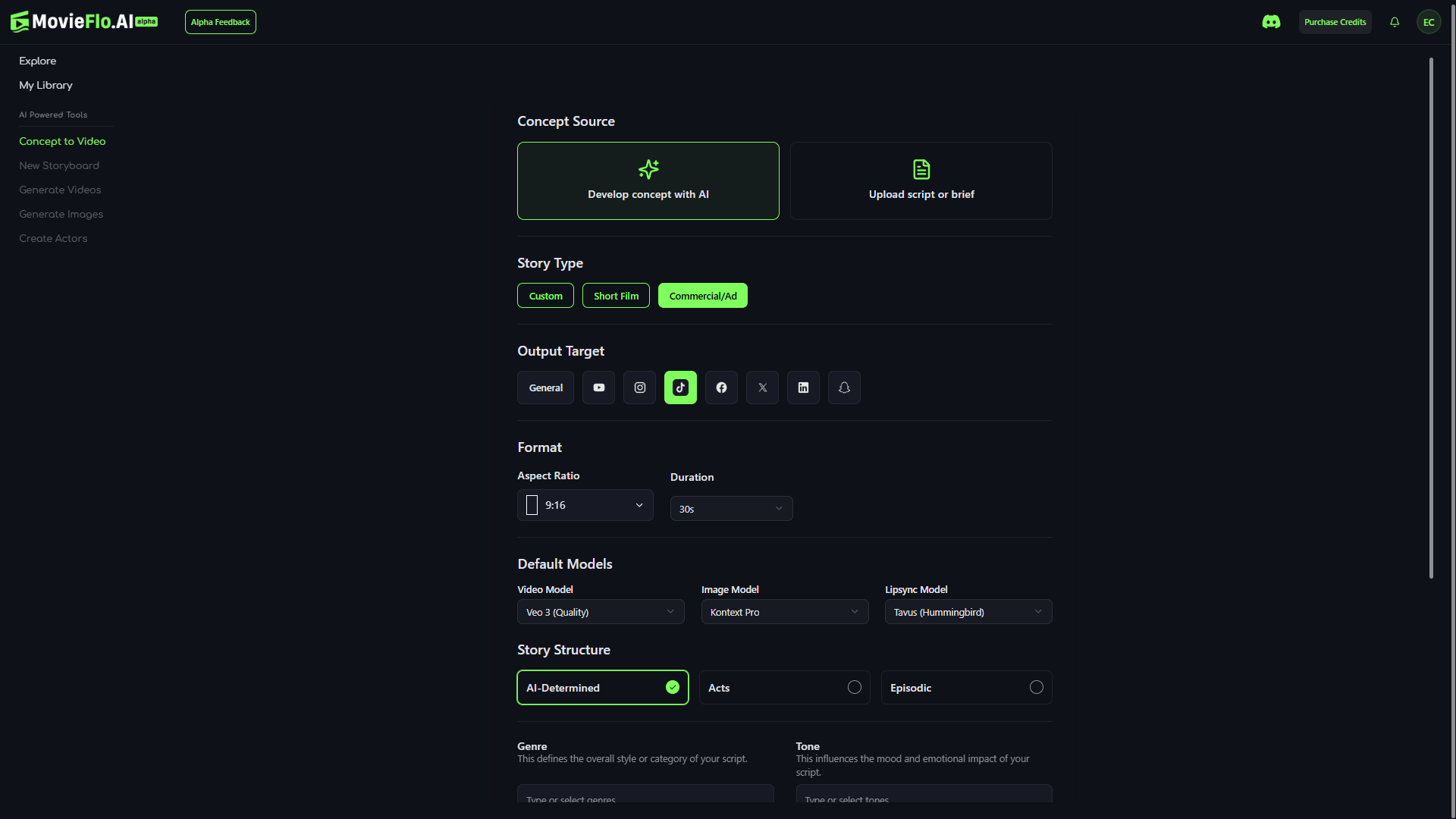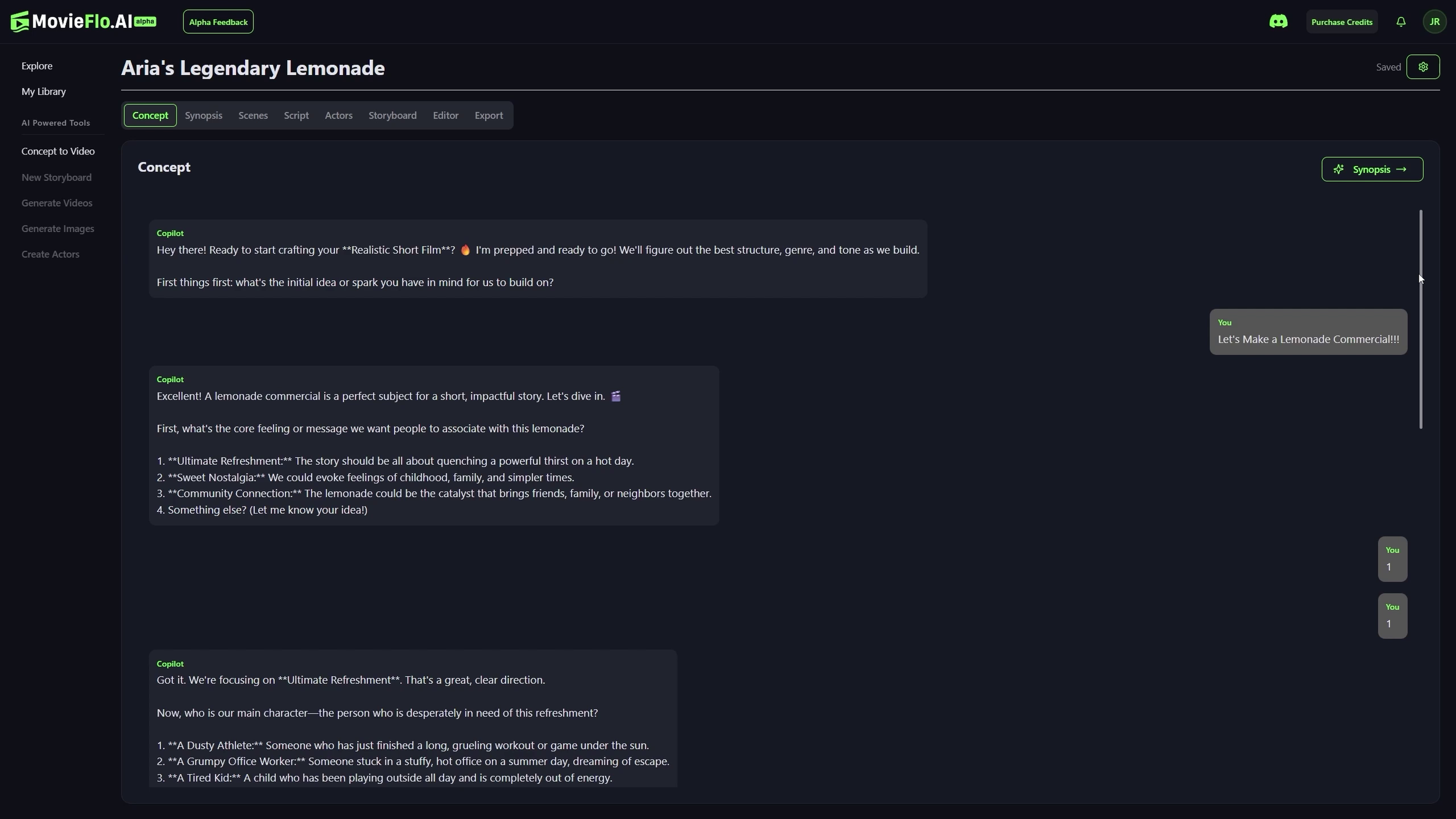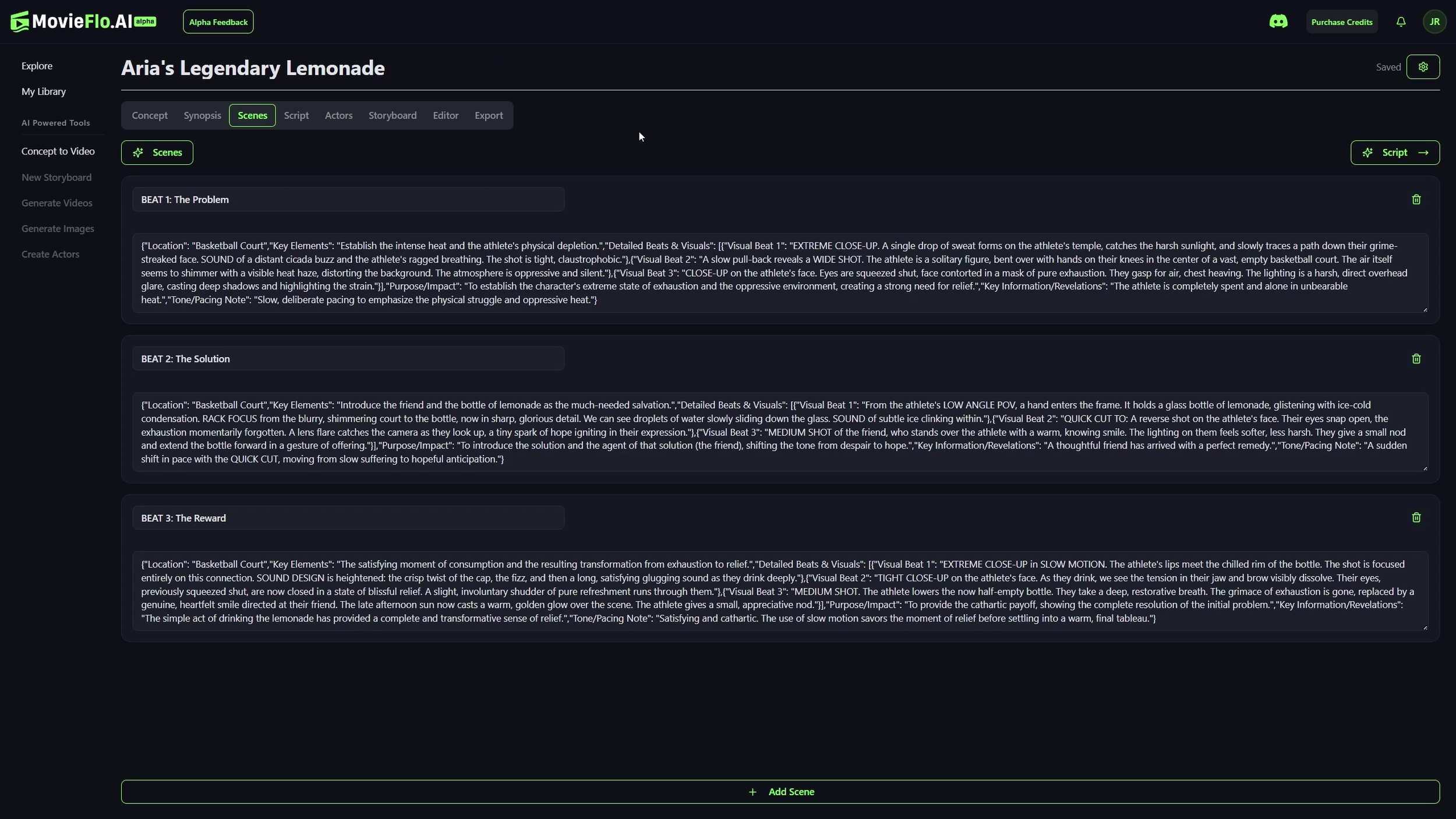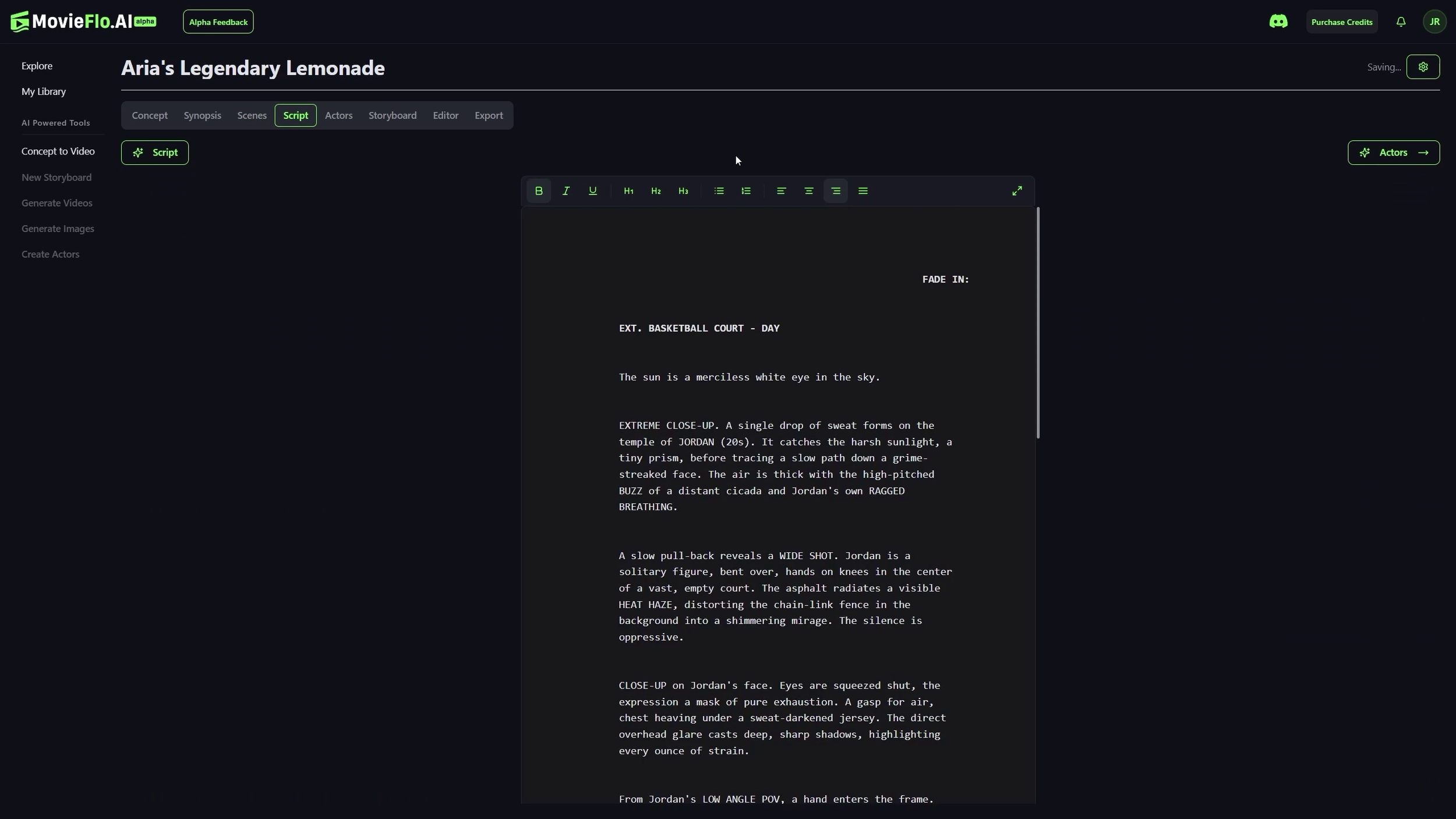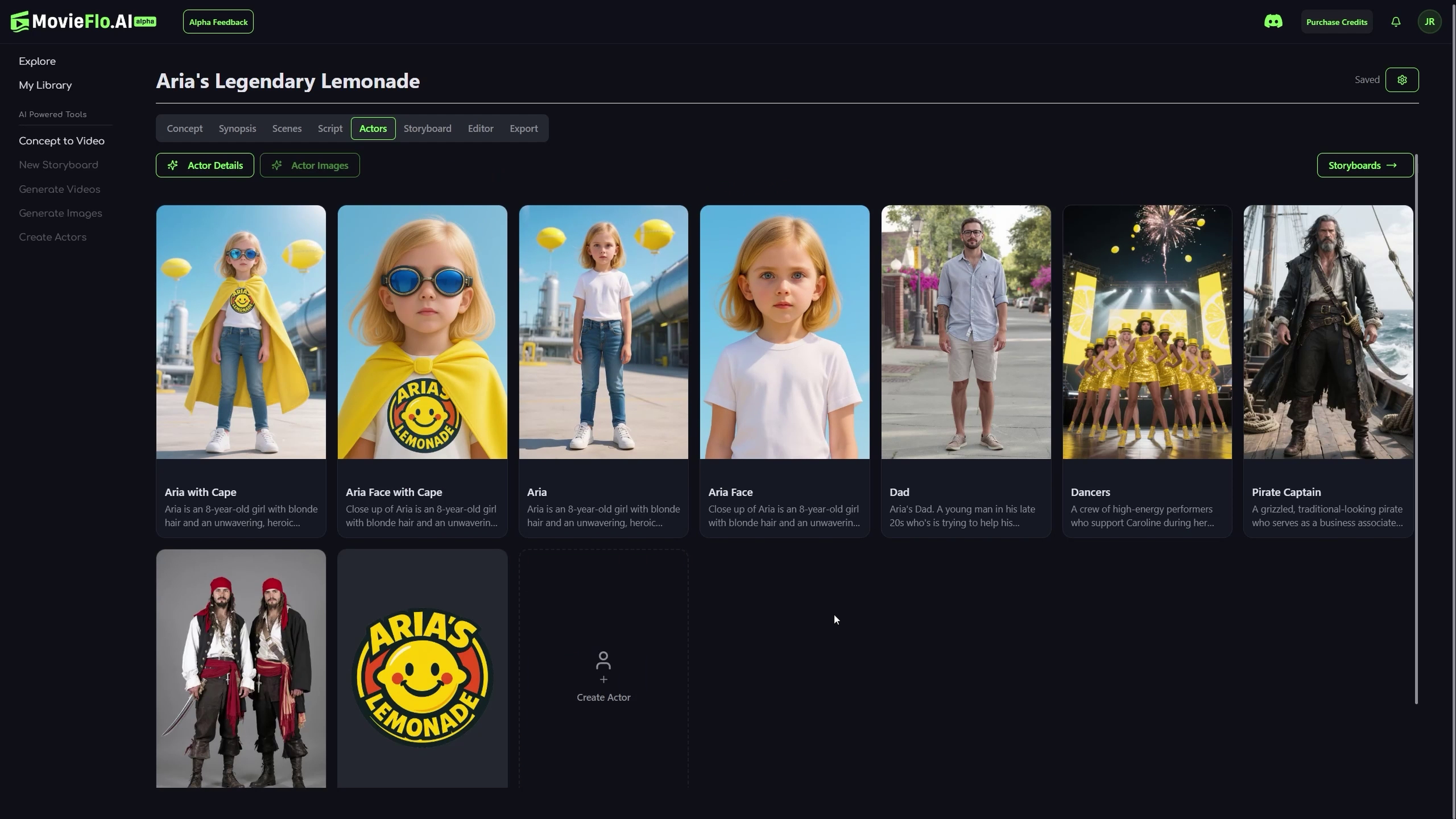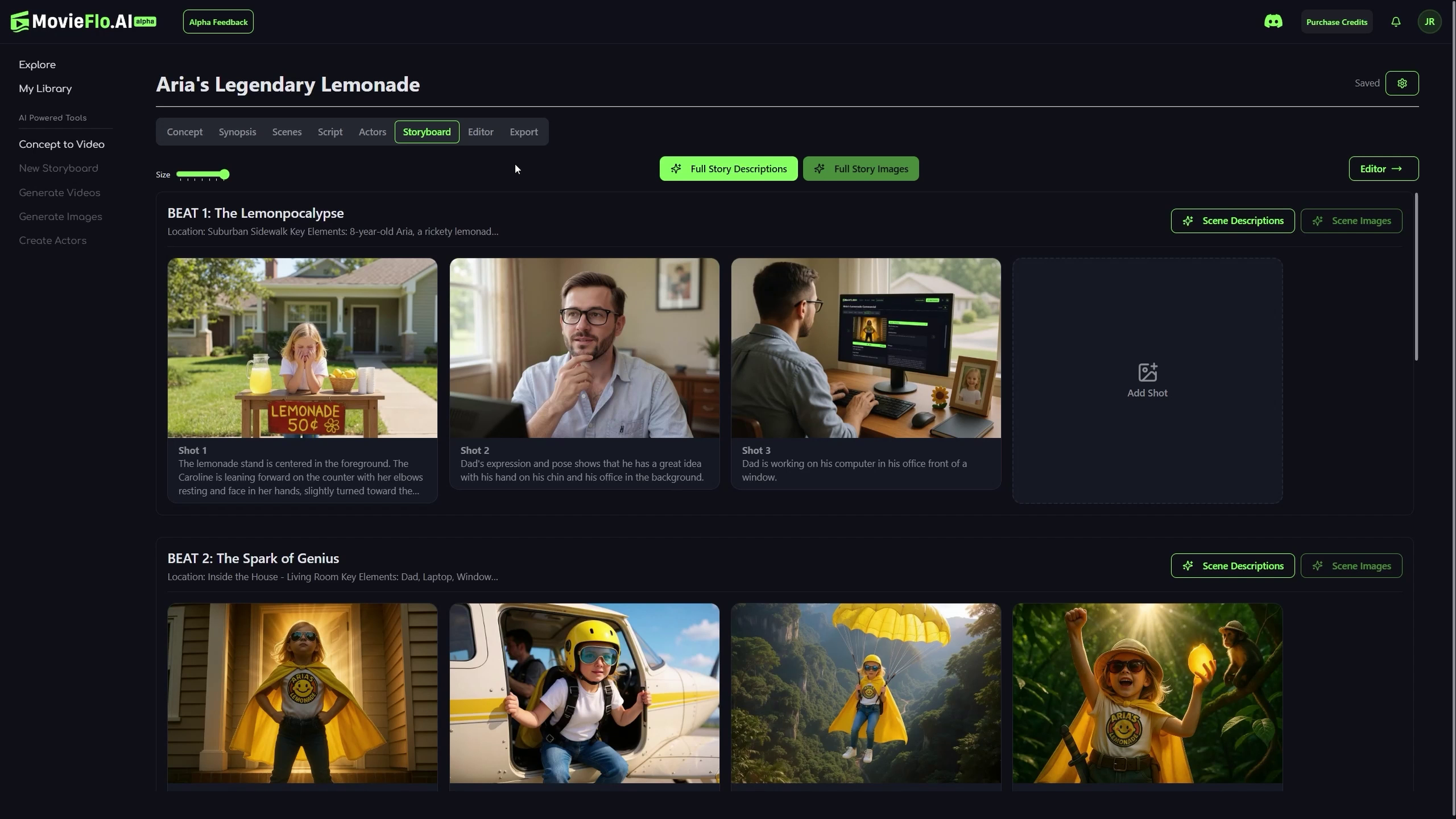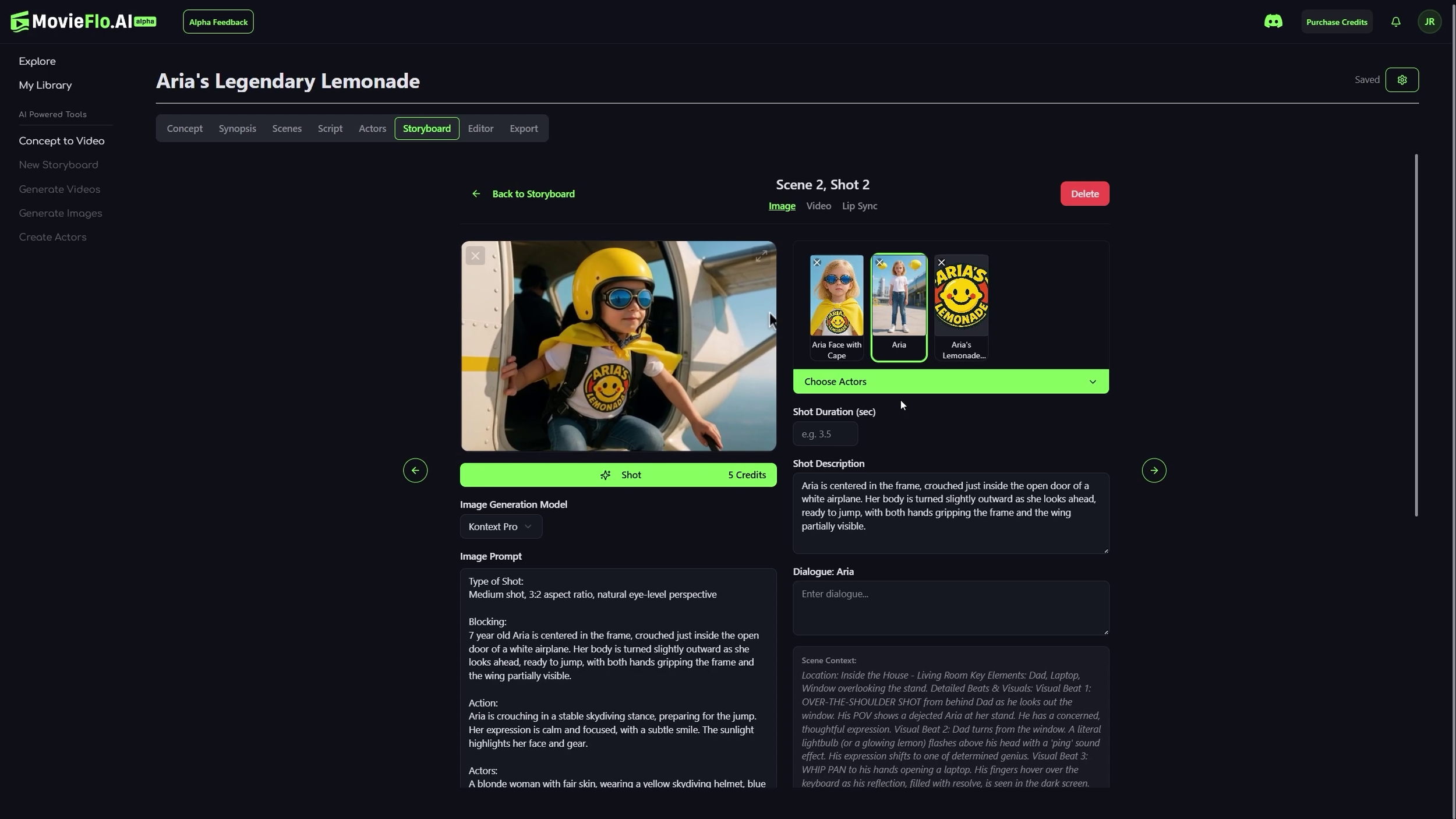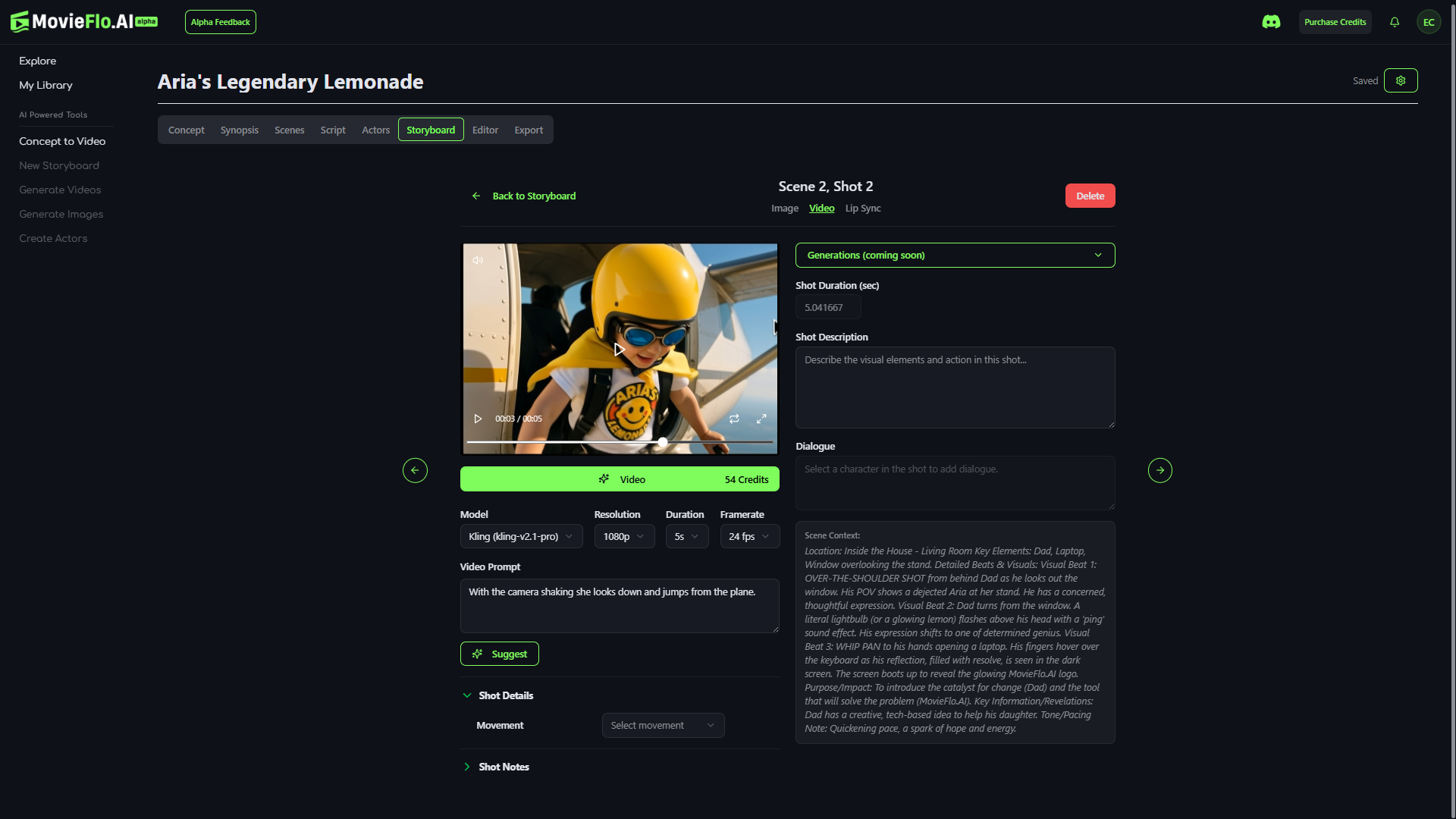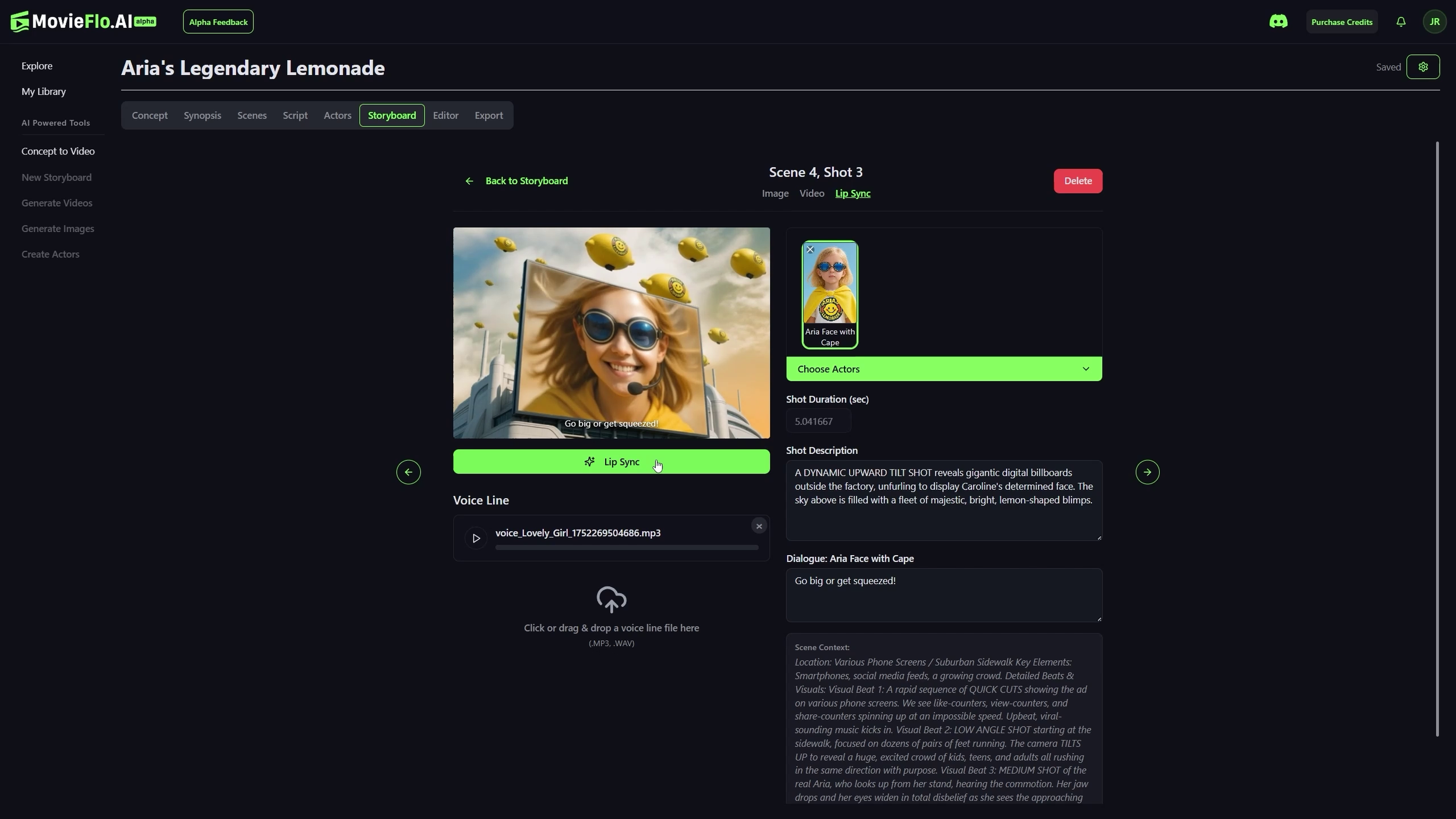How to Make an Ad with MovieFlo.AI
Use AI to bring your commercial idea to life — with cinematic visuals, consistent characters, and voiceover-ready video.
Overview
MovieFlo.AI lets you go from concept to finished ad using a fully modular workflow built for creators, marketers, and storytellers. Whether you’re working from scratch or uploading a script, our platform helps you design visuals, cast actors, generate videos, add voice lines, and finalize edits — all in one place.
This guide walks you through how to create a complete commercial, using our Aria’s Lemonade ad as an example.
Step 1 – Start Your Project
Click the Create New Project button from your dashboard.
Choose “Develop with AI” to walk through the concepting process with MovieFlo’s Co-Pilot, or upload your own script or brand brief.
Then, fill out your Project Settings:
Story Type: For ads, we recommend selecting Commercial/Ad
Duration: You can specify the duration
Output Target: Choose where you’ll publish your ad (TikTok, Instagram, Web, etc.)
Format, Structure, Genre, Tone, Visual Style: Mix and match these settings to align with your creative goals.
Pro Tip: You can adjust these settings later — your visuals and script will update accordingly.
Step 2 – Build Your Story Concept
Use the Concept tab to describe your ad’s idea. This is where the Co-Pilot starts to shape your narrative.
Work with Flo to brainstorm characters, tone, structure, and message.
If you’re marketing a product, you can list product features or benefits to highlight.
Step 3 – Synopsis, Scene Breakdown & Script
Click Generate Synopsis to summarize your concept in a few sentences.
You can easily edit this to add new details, characters, or whatever you like. These will carry through into your expended story.
When you’re happy, click Generate Scenes to outline the key moments in your ad.
You can also freely add details here, as desired.
Head to the Script tab to expand your scene outline into full script format — including dialogue, action lines, and transitions.
Use Fullscreen Mode for more space while writing.
Keep your script short and snappy for maximum ad impact.
Step 4 – Cast Your Characters
Next, go to the Actors tab.
Your main characters will be automatically identified based on the script.
Use Generate from Story to create character images from your concept.
You can add supporting characters, logo images, or props here too.
Or use Create from Photo to upload brand mascots, spokespersons, or UGC faces.
Tip: Treat your logo or product as an “actor” to improve consistency across your visuals.
Step 5 – Create Your Storyboard
Open the Storyboard tab to see your ad broken down shot-by-shot.
Generate Images
Click on each shot and review its prompt.
Confirm the right actors are tagged so they appear in the frame.
Edit the image prompt if needed.
Click Generate Shot to create a still image for your scene.
Once your storyboard images are ready, turn them into motion.
Choose a video model (e.g. Kling 2.1, Kontext Pro, Veo 3).
Select shot type and camera movement settings.
Click Generate Video.
Each model has different strengths — check the Model Guide for resolution, cost, and timing insights.
Step 6 – Add Voice & Lip Sync
If your ad has dialogue or a voiceover, you can sync it with your visuals.
Go to the Lip Sync section in each shot.
Use your pre-assigned actor voice or upload your own audio file.
Generate the voice line, then apply lip sync.
You can test playback and re-generate if needed.
Step 7 – Edit Your Ad
Once all your video shots are ready, go to the Editor tab.
Drag clips to adjust timing
Upload music, SFX, or additional voiceovers
Fine-tune transitions and pacing
Preview your full ad before export
You can export your final video or publish it directly to the MovieFlo.AI platform.
Export & Share
In the Export Tab, download your ad in full or select individual shots to use in other platforms like CapCut, Adobe Premiere, or FinalCut.
If you want to showcase your work inside MovieFlo:
Go to the Publish Tab
Choose your best Poster Image
Add a Title, Description, and Tags
Click Publish Now
Summary Checklist
Define your concept
Set up your characters, product, and logo
Generate and review storyboard visuals
Create video clips with motion and voice
Use the editor to finalize your ad
Export or publish your finished work
Try It Yourself
Want to make your own commercial?
Head to MovieFlo.AI and try it for yourself.
Need help? Watch the Video Tutorial or read the Written Guide for step-by-step tips.